Migrate Squarespace to Shopify
Are you running an e-commerce business on Squarespace that has outgrown the platform’s capabilities? If the answer to this question is yes, you probably already have considered migration to another platform better suited for your growing e-commerce business. Our experts say your best bet is to migrate from Squarespace to Shopify!
Wondering why that’s the case? Let’s dive in to find out!
Reasons to Migrate from Squarespace to Shopify
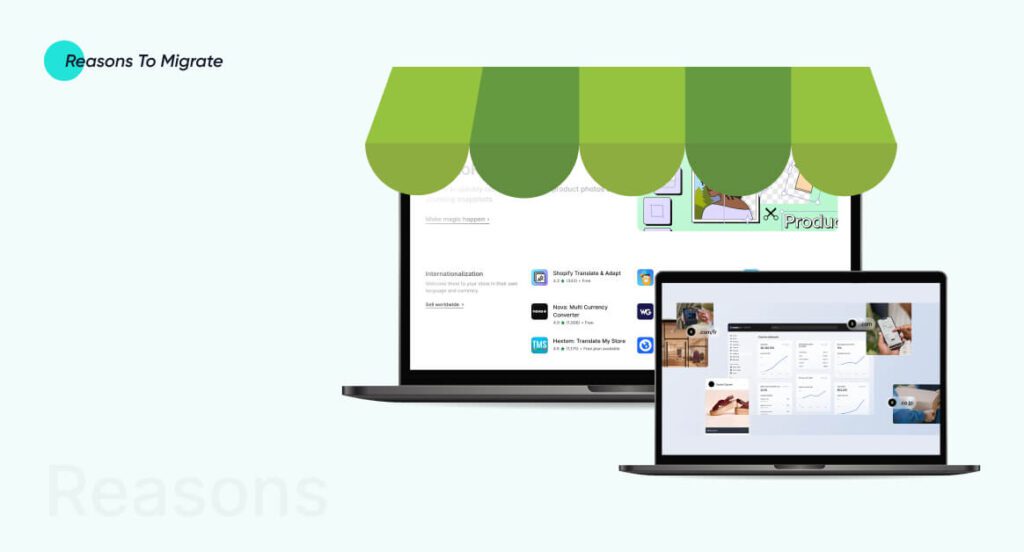
1. E-Commerce Orientation
Shopify was inherently designed to cater to and facilitate e-commerce businesses. It offers specialized and robust e-commerce stores and supports them for better functionality.
On the other hand, Squarespace is a general platform for building any and all types of websites. It tapped the e-commerce market as part of its expansion strategy. Hence, it isn’t built as specifically on this basis as Shopify is.
Remember, Squarespace is a good platform if you have a cinematography business. However, if you are looking into selling goods via e-commerce, Squarespace does lack in many aspects.
2. Marketing Capabilities
Shopify can offer a goldmine of marketing tools for your business. It is well-integrated with popular social media giants like Google and Facebook and hence provides great exposure to the audience on both these channels. Moreover, it offers built-in marketing channels that make it easy to generate leads.
Comparatively, Squarespace doesn’t have these built-in marketing tools, making advertising a little more technical.
3. Customization Potential
Shopify offers very interactive customization opportunities because it uses a liquid code. It drives like a dream for coders and offers just as good a GUI to non-coders so they can customize their website to their liking. Shopify has numerous themes that you can choose from and boost the appearance of your store.
However, Squarespace gives you a hard time when it comes to changing their themes and designs.
4. Diverse Payment Options
Shopify offers you 100 distinct payment gateways. Their payment platforms are universal; users can pay via Google Pay, Apple Pay, credit card, debit card, PayFast, etc. Hence, anyone with a bank account can purchase from Shopify!
On the other hand, Squarespace only offers three payment gateways: PayPal, Apple Pay, and Stripe. This can be restrictive; not everyone can access these payment methods, such as those who do not have an iPhone or access to PayPal or Stripe.
5. Optimized For SEO
Shopify is e-commerce-oriented. Hence, it uses SEO principles to resonate with people and increase conversions. SEO principles are employed for product listings and growing traffic to these products. It also uses URL mapping and 301 redirecting to improve user experience.
However, Squarespace isn’t SEO-oriented and has less potential to bring in leads.
6. App Ecosystem
Shopify’s app store provides a vast range of tools for optimization, sales improvement, design enhancement, and issue resolution. In contrast, Squarespace lacks in this department and doesn’t offer the same value proposition.
7. Easy To Use
Shopify is easy to use, and most beginners have had a fast learning experience with the platform. Overall, the platform has a user-friendly interface and an intuitive design that is easy to navigate.
Squarespace has a comparatively less interactive interface and might be difficult for some users to navigate.
8. Comprehensive Support
Shopify has adapted to changing market dynamics at an unprecedented rate and is a dynamic platform for businesses looking to scale themselves and stay in the market for the long run. Hence, it offers good support to your business.
Although progressive, Squarespace hasn’t been able to adapt to rapidly changing market dynamics.
9. Third-Party Apps Available
Shopify’s app store provides numerous third-party applications that enable you to enhance your store, increase sales, improve design, and solve complex issues.
In contrast, Squarespace has minimal app integration, which cannot match Shopify’s broad range of options.
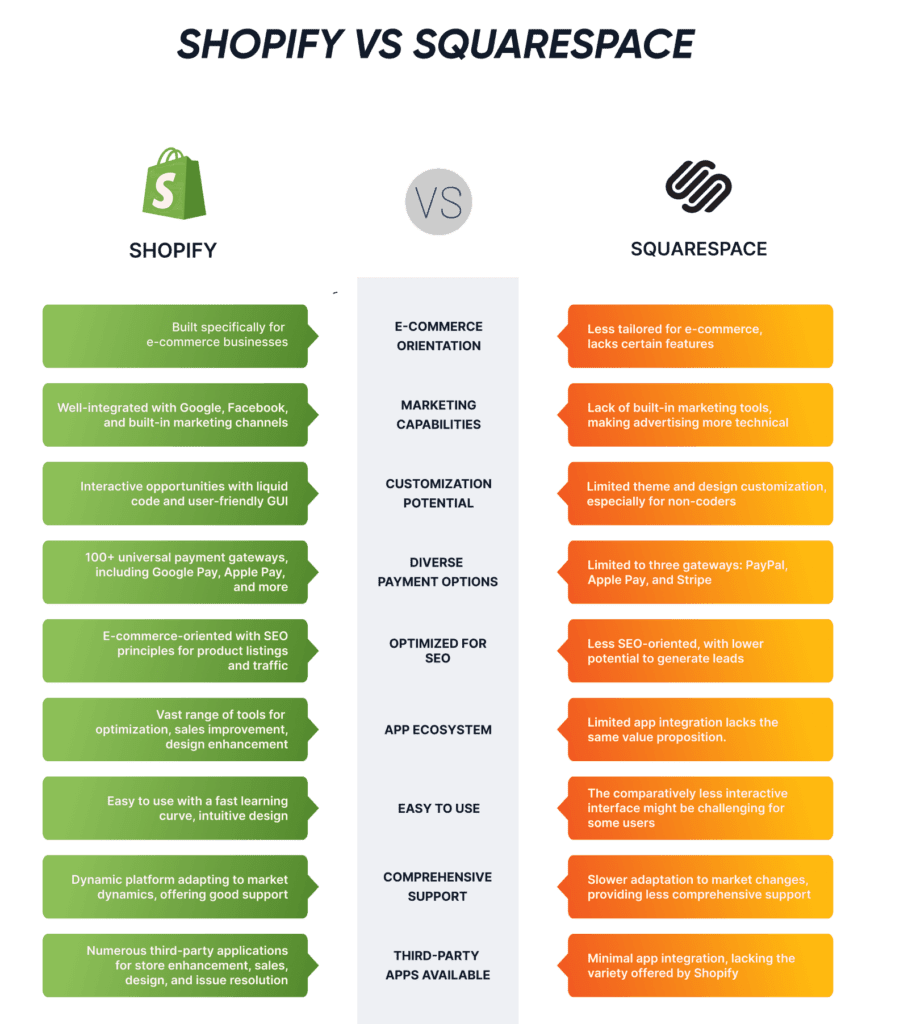
Things You Should Know Before Migrating From Squarespace to Shopify
Shopify is an excellent platform for e-commerce businesses if they want to grow and develop in the long run. However, like all other platforms, Shopify also poses certain challenges. A couple of them are discussed here:
High Pricing Plans
Shopify’s pricing plans cost more than those of Squarespace. As an entrepreneur, if you want to migrate from Squarespace to Shopify, you must increase your budget for e-commerce store operations.
Shopify’s Overdependence on Third-Party Applications
Shopify has limited built-in features with limited functionality. Hence, you must buy several third-party tools to improve store operations. This increases your operational cost and can be quite a hassle.
See our latest relevant exploration The Evolution of Business Web Applications ![]()
How to Migrate from Squarespace to Shopify
Now that you’re clear about what Shopify brings to the table, let’s discuss how to migrate your store from Squarespace to Shopify.
Step 1: Creating a Shopify Account and Store
Creating a Shopify account is the preliminary step in Shopify migration.
You can proceed to the next step if you already have a Shopify account. However, if you’re a new Shopify user, follow these steps to create your account:
- Register for a Shopify account (follow the steps on the website for a step-by-step guide).
- After registering your account, create your store on Shopify.
- Tailor your store to your business goals and preferences.
Step 2: Add a Shopify Theme to Your Store
After creating a Shopify store, you want to add a theme. Whatever theme you choose will influence the buyers’ perception of your business. This means you must choose your theme carefully before adding your products to your store. Shopify offers many stunning themes to choose from, including many free themes and premium themes.
To add a theme to your store:
- Go to your Admin page
- Go to the Shopify theme store and click on Explore themes.
- Scroll through the available themes and preview them.
- If you find a theme that suits your business idea and is aesthetically and functionally appealing, click the Add button to incorporate it into your store.
Step 3: Export Data from your Squarespace Store
Your Shopify store’s structure is ready now. In order to make your store functional, you need to export all vital details, such as customer, order, and product data, from your Squarespace store and move it into the Shopify account.
Exporting Store Data
- Go to the Home Menu in Squarespace and click on Settings.
- Then select Advanced and then Import/Export.
- Click on the Export option.
- Select all the products and details you want to export from the menu.
- Download all the product data in CSV format to your computer by clicking Download.
Exporting Order Data
- Choose the Commerce option on the Home Menu.
- Click on Orders.
- You’ll see three types of orders here: Pending, Order, and Completed. Choose what type of order you want to export.
- Download the order data in CSV format.
This process may take some while to complete. We recommend that you close all pending orders before downloading order data. Exporting pending orders without closing them will cause them to be exported as completed orders and may lead to later operational problems.
Step 4: Import All Data in Your Shopify Store
- Go to your Shopify Admin page and click on the App tabs.
- Look for Store Importer and click on it.
- From the Shopify Store, click on the drop-down menu and select Squarespace.
- Click Add File and select the product and order files you exported earlier.
- Click on Continue Export and select Import. This will import your Squarespace data.
The import process may take a while to complete and depends on the size of your exported data.
Step 5: Review The Shopify Store
Reviewing the store is essential for ensuring it runs smoothly. Errors may occur during the exporting and importing process. Hence, check your store details after migrating from Squarespace to Shopify. Go through your store details to ensure there are no errors.
Make a checklist like this:
- Was the importation process successful?
- Did any data fail to export or import?
- Are there any missing product variants?
- Are all product details correct?
- Are there any products that weren’t published?
You can proceed to the next step once you have ensured everything is in order. If you notice any glitches, try sorting them out before moving from staging to live.
Step 6: Customize your Shopify Website
Once you are done with importing, reviewing, and fixing any possible errors that may have occurred, you can start website customization. Shopify gives you complete freedom to design your store. You can integrate your store with apps that help improve productivity.
Step 7: Switch Your Domain from Staging to Live
Now that everything, from the store’s theme to the products listed, is perfect, you must get a website domain to transition from staging to live. This is the most significant step of the migration process and ensures that the website traffic is diverted from your Squarespace store to your Shopify store. You must be registered on Squarespace for at least 60 days for this.
Follow these steps:
- Go to the Home Menu in the old Squarespace store.
- Click on settings, then click on domains.
- Select the domain you’d like to transfer. Ensure that “Lock Domain” is unchecked.
- Get the transfer key by clicking “Get Transfer Key” after unlocking the domain.
- A transfer key will come up. Copy it. You’ll give this code to the new domain provider. This ensures that your key is authorized. This key is also called an “EPP code” or an “Authorization Code.”
- Now, go to the Shopify Admin page.
- Click on Online Store.
- Go to Domains.
- If you haven’t connected any domains to your Shopify store yet, click on Connect Existing Domain and then click on Transfer in your Domain. If you have already linked the domain to your Shopify store, choose Transfer Domain. Then, enter the domain that you’d like to transfer to Shopify. Don’t include “www.”
- Select Next and then click Verify Domain. The message “Domain Unlocked” will pop up if your domain is ready to be transferred.
- Click Next on this window, and a verification box will appear.
- Type in the authorization code you acquired in the 5th step.
- Click next and then click on Buy and Transfer.
- You’ll receive an email from the domain provider to verify the domain transfer. Click on the link received in the email to confirm the transfer.
After the domain is approved, it may take approximately 20 days to be completed. We recommend keeping your Squarespace store functional until the transfer has been completed to avoid losing sales.
How can Coding Pixel help you migrate from Squarespace to Shopify?
If you’re looking into scaling your e-commerce business, your best bet is Shopify. With its extensive functionalities, aided by thousands of apps and an accessible dashboard, Shopify gives you better opportunities to grow.
However, the transition from Squarespace to Shopify can be challenging and sometimes can even put your e-commerce store data at risk of loss if not done correctly. Hence, we recommend hiring a Shopify expert to help you through this process.
At Coding Pixel, our experts offer seamless Squarespace to Shopify Migration. See our Shopify Migration Service </b ![]()
Wrapping Up
Migrating from Squarespace to Shopify is a strategic move for businesses seeking advanced e-commerce capabilities. Shopify is the better choice because it is e-commerce-oriented, has robust marketing tools, a user-friendly interface, SEO optimization, diverse payment options, and high customization potential. Although its services are relatively expensive, their benefits are worth the cost.
Successful migration requires careful planning, strategic moves, and a seamless transition between the two networks. All in all, Shopify is a reliable and dynamic platform that offers entrepreneurs a great platform for sustained growth.
FAQ
There is no definitive ETA for a Squarespace to Shopify migration. It completely depends on the number of products your store has and the customizations you add to the storefront. You can discuss a possible ETA with a Shopify expert for better clarity.
When you migrate from Squarespace to Shopify, your website design and branding elements don’t transfer automatically because these two platforms have distinct structures. Still, Shopify does have customization options for themes and designs to help you recreate your website with similar, if not the same, branding and look.
Migrating Squarespace to Shopify depends on your business idea. You should move your store if your business has outgrown Squarespace’s capabilities and requires more sophisticated e-commerce features with high scalability and better integration.
Masifa is a Content Specialist with a bachelor’s degree in marketing and over three years of experience in content marketing and the IT industry. She is passionate about writing and talking about website and mobile app development, e-commerce, and advancements happening in the IT Industry. She creates engaging and user-centric content to optimize digital experiences for these niches. When she is not creating content, you can find her buried in a good book.