WordPress to Shopify Migration
Have you been struggling with scaling your e-commerce business through your WordPress website?
As a small to medium-sized business, you need to adapt to change quickly if you want to survive in the brutally competitive market today. WordPress, although a good platform for content management, still offers limited functionality in e-commerce. Moreover, it’s complex plugins and slow loading times can hinder your business growth and frustrate your customers. This can lead to missed opportunities and, ultimately, decreased sales.
Fortunately, there is a way to scale your business without compromising your e-commerce store’s functionality, i.e., WordPress to Shopify migration. Shopify offers the best e-commerce services across all platforms and is optimized for businesses of all sizes. Furthermore, its easy-to-use interface and seamless shopping experience have helped businesses tap brilliant growth opportunities.
If you’re an entrepreneur looking to migrate from WordPress to Shopify, we’ve got you covered! This comprehensive guide will fast-track you through the reasons, process, and challenges of transferring from WordPress to Shopify. Let’s begin!
Reasons to Choose Shopify over WordPress
Before we dive into the migration guide, let’s take a detailed look at how these platforms differ from each other:
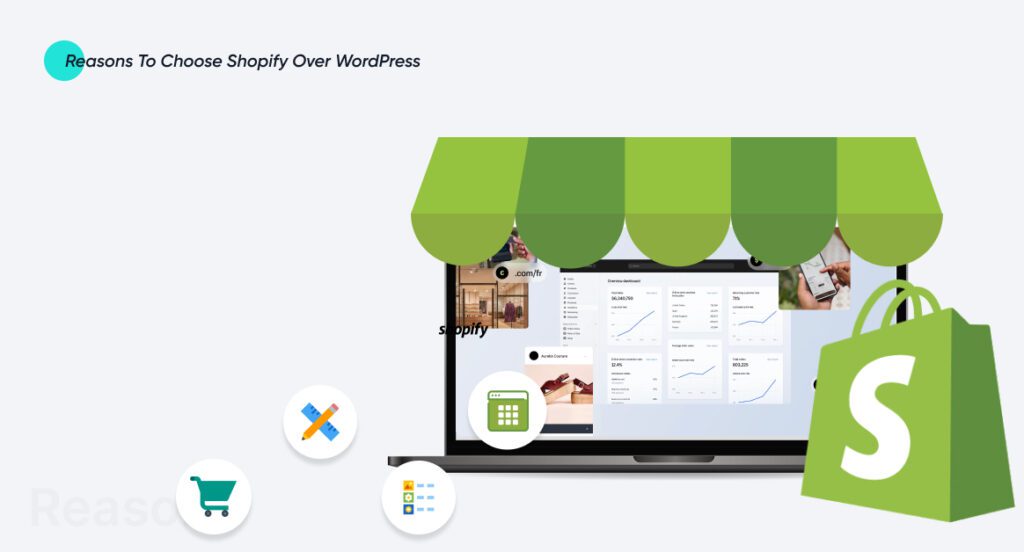

Web Hosting
Having a reliable web hosting service is essential when it comes to running a functional e-commerce website.
Shopify is fully hosted, i.e., it stores all the files for your website. This means no additional research is needed to select a host. However, you’ll have lesser control over the server environment and configurations.
In contrast, WordPress requires that you find your hosting platform yourself. You’ll have to pay an additional fee for this platform. On the brighter side, you’ll have greater control over your server environment.

Platform User Experience (UX)
Both Shopify and WordPress have a straightforward design and user interface. They differ in the user experience (UX) they provide their users.
Shopify offers a setup guide to help entrepreneurs create their stores. This step-by-step guide helps them easily choose a template, add their products, and configure the website.
On the other hand, setting up an e-commerce store on WordPress isn’t as easy. It requires an e-commerce plugin to sell products on the site. You can choose between WooCommerce, EasyCart, WP, etc.

Storefront Design
Both Shopify and WordPress offer a wide variety of premade themes. Moreover, they also allow users to create a custom storefront for your website.
Shopify has over 100 free and paid themes to choose from. Each theme is so efficiently designed that they are ready to go as soon as you install them. You must make minor tweaks like text changes or branding updates to reflect your business. Hence, an estimated ETA for it can be a couple of hours.
WordPress also has a theme library. It has thousands of free themes to choose from. You can customize these themes to reflect your branding. However, creating an efficient shop on WordPress takes a little more effort. Most of these themes are ready to go, like Shopify’s themes, and it can take weeks, sometimes months, to be prepared.

E-commerce Functionality
Shopify and WordPress have good e-commerce functionality. However, Shopify takes the cake here because it is precisely for e-commerce.
Both platforms let you sell goods, customize prices, add product personalization, offer discounts and promotions, generate manual and automated tax rates, and connect with POS systems.
Shopify, an e-commerce specialized platform, helps you search through different categories to find a free and paid app that suits your needs. Hence, these categories make the experience a lot more intuitive.
WordPress offers free and paid plugins, out of which over 1000 are specifically for e-commerce. Users have to sort through pages to sort through pages of plugins to find what they need.

Customer Support
Customer support is an essential facet of an e-commerce store.
Shopify offers greater customer support than WordPress. It gives you direct access to support chat. It provides resources like community support, live chat, emails, calls, and the like to ensure optimal user experience.
WordPress is open source. Hence, it doesn’t offer the same level of support. There’s no support chat or online forums.

Pricing
Shopify Costs
Shopify offers five pricing plans: three core plans, a Lite option, and Shopify Plus for bigger businesses. Additionally, you’ll have to purchase a domain via Shopify for $14.95/year.
| Plan | Yearly | Monthly |
| Basic | $19/month | $25/month |
| Shopify | $49/month | $65/month |
| Advanced | $299/month | $399/month |
WordPress Costs
WordPress is free to use. You have to pay for reputable hosting and domain access.

Store Extensions for Shop Owners
While Shopify has apps, WordPress has plug-ins that let users manage their shops.
Shopify’s apps let users manage products, process orders, run marketing campaigns, and connect with customers on the go.
On the other hand, WordPress users can download the WooCommerce plug-in to create products, manage orders, print labels, and track statistics.

Mobile Shopping Experience for Customers
With more than half of the e-commerce buyers using their mobiles to make a purchase, choosing a platform that suits m-commerce is essential. Both WordPress and Shopify are m-commerce compatible. However, Shopify offers a better mobile experience for customers than WordPress does.
| Feature | Shopify | WordPress |
| Responsive Design | Over 100 themes, all responsive and aesthetically pleasing | Over 1000 themes; responsiveness varies; check before customization |
| Load Time | Better load time due to lightweight architecture | Load time dependent on theme and hosting; may vary |
| Mobile Payment | Instantaneous mobile payment option with Shopify Payments | Requires e-commerce plugin, mobile payment availability varies |

Pre-Migration Planning
Here’s what you need to keep in mind before starting your migration.
Evaluate Your Current WordPress Site
You need to review your current WordPress website thoroughly.
- Firstly, analyze the quality and structure of the data you’re migrating, i.e., product images, customer information, etc.
- Then, take stock of your content inventory. Go through all the blogs, pages, and other content you need to migrate.
- Thirdly, look at your WordPress site’s performance metrics to set benchmarks for your Shopify store.
Set Migration Goals and Objectives
If you want your business to succeed, set SMART goals. Consider factors like efficiency, data integrity, and user experience when making plans and strategies.
See our latest relevant exploration BigCommerce to Shopify Migration ![]()
WordPress to Shopify Migration Guide
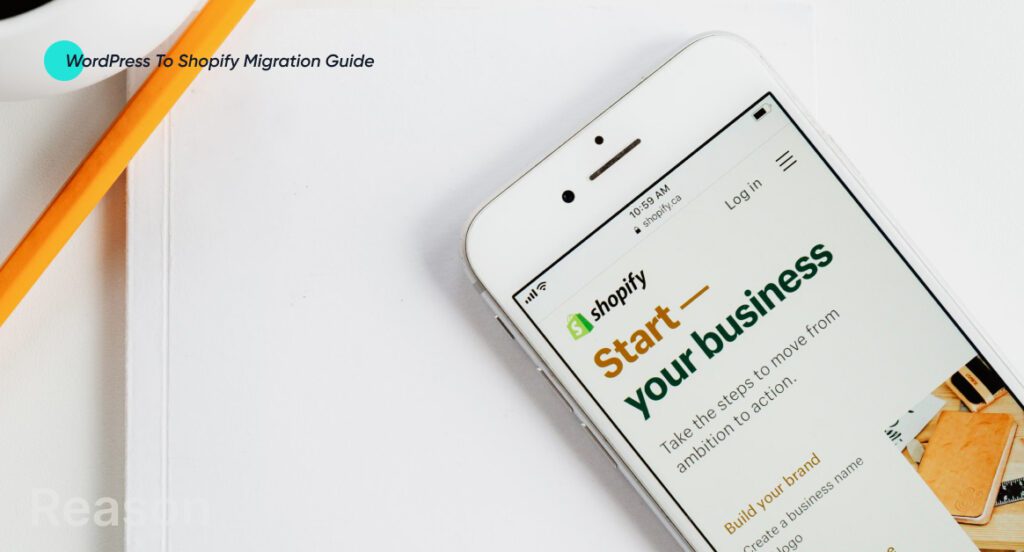
First, ensure you’ve already created a Shopify store account. Now that you’re ready for WordPress to Shopify migration let’s dive into this step-by-step guide:
Step 1 – Choosing the Right Migration Approach
You need to select whether you want a manual or automated migration. Manual migration offers more control but generally requires more time and technical knowledge. Automated migration, on the other, utilizes tools to ensure a fast and effective transfer. Most entrepreneurs choose this approach because of the ease it offers.
Step 2 – Select A Shopify Theme
You cannot transfer your theme from WordPress to Shopify. You will have access to Shopify’s default theme. You can easily switch from this theme to a better theme that aligns with your vision for the store. Presently, you have over 140 free and paid options to choose from.
Here are the steps you should follow:
- Go to the Shopify Merchant Dashboard and click on the Online Stores option on the left side of the screen.
- Go to the Themes section and Explore both free and paid themes.
- Preview their styles and see which ones align with your vision and goals.
- Once you’ve chosen the theme, click on Add.
This theme will be added to your theme library, and you can customize it to fit your branding.
Step 3 – Export Data From WordPress
Here’s how you can export data from WordPress:
- Log into your WordPress admin section and go to Tools. Click on the Export option in the left sidebar.
- A new screen will pop up. Select the type of content you want to export from WordPress. You can choose which content you’d like to export. For example, choose blogs if you migrate a WordPress blog to Shopify. However, for convenience, choose all content. After selecting which content to export, click Export File to initiate the export procedure.
- A ZIP Folder will be downloaded to your computer. It will contain all the exported data.
- The file in the folder will be in XML format.
- Open the XML file using TextEdit or Notepad.
- In this file, search for <code>. This will lead you to the URL of your store.
- Replace this URL with the URL of your new Shopify store. After making these changes, ensure you save the file and can access it easily.
Step 3 – Import Data To Shopify
After completing the necessary setup at the backend of your new Shopify website, migrate your existing WordPress data.
- Log into the Admin section of your Shopify site and go to the Online Store section.
- Select Pages. A new screen will pop up; click on Add Page here.
- Provide a relevant title for this new page and establish key processes like payment methods, shipping, product details, etc.
Step 4 – Establish the Shipping Process
As Shopify is more automated than WordPress, just a few adjustments can help entrepreneurs easily calculate taxes and shipping rates. Here’s how you do it:
- Go to Settings on your dashboard and locate Shipping and Delivery. Click on Proceed.
- Add your latest Shipping Address to ensure precise shipping rates.
- If you think you’ll be shipping to longer distances, you might want to consider enabling shipping to different regions to broaden your reach.
- Set up the shipping rates for these shipping zones. If you use a carrier that considers package dimensions, ensure that the shipping dimensions are configured accurately.
Step 6 – Establish Taxes
Shopify helps you calculate tax on each product, unlike WordPress. As a business entity, having the right information on hand is essential to comply with legal procedures.
Shopify allows you to add taxes based on the shipping destination and their respective tax regulations. Moreover, if your products are exempt from taxes, as some digital products are, you can override taxes to handle calculations accordingly.
- Go to the Shopify dashboard and click on Products.
- Click on Pricing.
- Once you’ve identified which product you want to override for tax, deselect the option Charge Tax on This Product.
- Click Save.
Step 7 – Set up Payment Providers
It is essential to establish payment settings with Shopify to receive payments after migration. Here’s how you select a payment provider:
- Open the Shopify Merchant Dashboard. Go to Settings, then go to Payments.
- If you don’t have a credit card payment provider, set up your account in the Payments section.
- If you have a credit card payment provider, click on Activate Shopify Payments in the Shopify Payments dialogue box.
- Add required banking details.
- Save this information.
Store Policies:
You can add your store policies by simply copy-pasting them from WordPress to Shopify.
- Go to Settings.
- Select Policies.
- Paste your policies, and make any and all adjustments.
- Save changes.
Customize Checkout Information for Customers:
- Go to Settings.
- Find Checkout. You can customize the checkout experience for each customer before they complete their purchase by specifying the information you need from them.
- Once you’ve made the changes, Save them to apply.
Step 8 – Run Test Orders
If you’re at this step, your Shopify store is ready!
Let’s conduct a test run. This step is additional, but it helps you determine everything is functioning seamlessly. If any problem arises here, you can easily solve it before launching your store.
- Go to your Dashboard and click on Settings.
- Select Payments.
- If you’ve enabled a credit card provider, go to Manage and Deactivate.A confirmation pop-up will appear.
- After confirmation, go to Shopify Payments and click Manage. Choose Switch to Third-Party Provider and Confirm.
- In Shopify Payments, click on See All Providers.
- Choose a Testing Gateway and click Save.
- Return to your store and place an order as a customer. Add the right credit card information.
- To check for any problems with your Shopify store, you can run a test order using these details: Name on card, Credit Card Number, CVV, Expiry date
- If the test order goes smoothly, deactivate the testing gateway.

Post Migration Tips
Here are the Post migration tips:
- Monitor Site Performance: Regularly check your site’s functionality by using feedback, measuring performance metrics, and updating your Shopify store. Resolve any and all technical issues promptly.
- Marketing For the Shopify Store: Launch a promotional campaign to announce your Shopify store to your customers. Use social media channels for greater reach. You can also email your customers about the migration and the store’s new features.
- Use Shopify Analytics for Growth: You can monitor sales, traffic, and customer buying behavior via Shopify Analytics. You can then make informed decisions to capture greater market share.
We can help you build a scalable and functional website for your business. See our Shopify Website Development Service </b ![]()
Common Challenges For WordPress to Shopify Migration
Here are the most common challenges entrepreneurs face when they transfer from WordPress to Shopify.


Data Migration
Transferring all your data, i.e., product data, customer information, and order data, can be challenging. The data formats for WordPress don’t match those in Shopify and can put you at risk of losing precious information. Solution – Use Shopify’s Importer Tool. You can also hire a professional to deal with larger datasets.

SEO Preservation
Preserving your website’s SEO rankings and ensuring that your website’s SEO attributes remain intact after migration is essential. Any changes in URL or site structure can negatively impact SEO.
Solution – Create a detailed SEO migration plan. This should include Redirects, meta tag updates, sitemap updates, etc. Use Google Search Console to identify and address any SEO problems.

Design Transition
Both of these platforms differ significantly in their templating systems and coding languages. Hence, transitioning design from WordPress to Shopify can be challenging.
Solution – Choose a suitable Shopify theme and customize it. Shopify offers plenty of professionally designed themes. If your WordPress website has a unique design and you want it replicated, hire an expert or web developer to create a custom theme personalized to your branding. Also, ensure the design is responsive and optimized for usage on all devices.

Functionality – Feature
WordPress websites rely on plugins and custom functionalities; replicating this on Shopify is tough.
Solution – Evaluate and choose the Shopify apps you incorporate in your store wisely. Shopify’s App Store provides numerous apps that replicate WordPress functionalities. Talk to experts or developers to build custom apps if you need custom functionalities.
How can Coding Pixel help you migrate from WordPress to Shopify?
WordPress to Shopify migration, although technical, can reap considerable returns for your business. With the right expertise, you can capture new opportunities and optimize the ones you already have. At Coding Pixel, our diverse team of over 100 experts with over eight years of experience will help you build a responsive, high-converting store. Their guidance will help you position your store as a premier destination in your niche and capture greater market share.
Talk to our experts now!
FAQs
Yes, you can use your WordPress website with Shopify by integrating these two platforms via a plugin or an app.
There is no better approach for WordPress to Shopify migration. Both manual and automated migration have their own benefits and drawbacks. Choose the one that aligns the best with your needs and expertise.
You should focus on ensuring that store operations run smoothly and there are no roadblocks for customers. Moreover, constantly plan for scaling and use SEO practices to rank better.
Masifa is a Content Specialist with a bachelor’s degree in marketing and over three years of experience in content marketing and the IT industry. She is passionate about writing and talking about website and mobile app development, e-commerce, and advancements happening in the IT Industry. She creates engaging and user-centric content to optimize digital experiences for these niches. When she is not creating content, you can find her buried in a good book.